Software Updates: A Spy In Our Midst
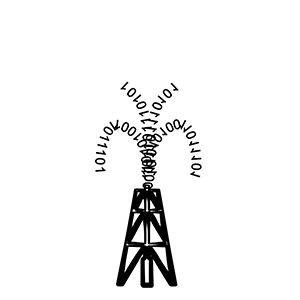 You’ve done it! You made the required software updates to your computer, and now its pumping out those bits and bytes like a new Texas oil well. And that site you downloaded those updates from, www.thisisntspyware-werereallyyourfriends.com…didn’t it make finding everything you needed so easy? Ignore those new popup ads and search engine that have taken over your favorite web browser. Minor inconveniences for the ability to update your computer so quickly and easily!
You’ve done it! You made the required software updates to your computer, and now its pumping out those bits and bytes like a new Texas oil well. And that site you downloaded those updates from, www.thisisntspyware-werereallyyourfriends.com…didn’t it make finding everything you needed so easy? Ignore those new popup ads and search engine that have taken over your favorite web browser. Minor inconveniences for the ability to update your computer so quickly and easily!
So that we’re clear, updating your computer’s software on a regular basis is very important. Everything from spyware definitions to the latest Windows update should be on your monthly computer maintenance checklist, and admit it – we all have one, right?
While you’re ticking off boxes on that checklist, don’t forget to look at the one labeled Verify download source. Malware creators employ a common and successful attack of bundling malware with legitimate software programs that you can download on dummy sites. Hackers design these sites to look like well-known web sites to prevent you from suspecting anything is amiss.
How do you make sure you aren’t downloading your updates from an untrusted site? Use the tips below to help set you on the right path:
(1) The safest way to check for software updates to an application is from within the program itself. You’ll typically find this ability under the “Help” menu. You may even be able to set the program to check automatically for updates.
(2) Did you receive the update notice while browsing the internet? Does the “notice” go away when you close your browser? If so, the update is probably not a legitimate one. Malicious web sites may craft web pages to look nearly identical to software update notices.
(3) Legitimate update notices will come from the Action Center (Windows 7). The small flag on the right side of your taskbar will launch the Action Center and allow you to perform numerous important tasks related to keeping your computer up to date.
(4) If you used a search engine to locate your update or installation program remember to verify the web site is the publisher of the update or application (we discourage the use of third party sites to download apps or updates), and always scan the software package with anti-malware programs (right clicking on the file typically brings up a menu that will give you the option to scan with an anti-malware program) prior to installation. Enabling higher security settings on your web browser will help to ensure your browser does the work of verifying the publisher of a software package prior to your downloading it.
While we could cover books worth of material, I’ve found that Microsoft has a great resource at their Safety and Security Center. You can do everything from installing the latest Microsoft updates to reading about the newest phone scams. I highly recommend this site if you want to make yourself more savvy in regards to online security. Have a great November!
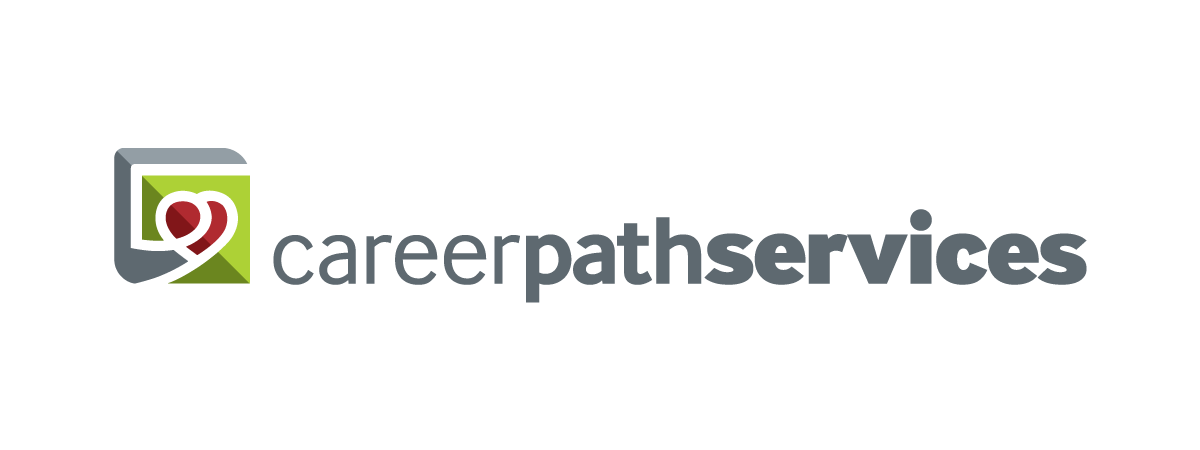
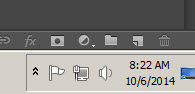
Comments are closed.